Rooting your Android device can offer significant benefits like the ability to remove bloatware, install custom ROMs, and gain full control over system settings. However, there may come a time when you want to unroot your device for various reasons—whether to troubleshoot, improve security, or prepare your device for an official software update. One of the easiest methods to unroot your device is using KingRoot, a popular rooting tool that also provides an unroot option.
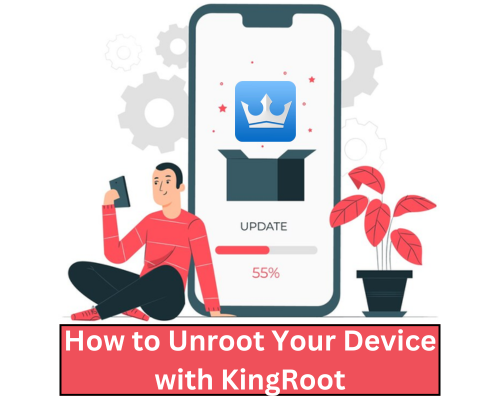
In this article, we will guide you through the process of unrooting your Android device with KingRoot, explain the benefits of unrooting, and provide additional tips for a smooth unrooting experience.
1. What is KingRoot?
KingRoot is a powerful rooting tool that allows Android users to gain root access to their devices. It provides users with a simple and quick method to root their phones without the need for a PC. While primarily designed for rooting, KingRoot also allows users to easily unroot their devices with just a few taps.
One of KingRoot’s main advantages is its one-click rooting process, which makes it an accessible choice for users looking to gain root access quickly. It is compatible with a wide range of Android devices and is particularly helpful for those who are new to the rooting process.
2. Why Should You Unroot Your Device?
Unrooting your device might seem like a step backward, but there are valid reasons to unroot an Android phone:
| Reason | Description |
|---|---|
| Official Updates | Rooted devices often can’t receive over-the-air (OTA) updates. Unrooting ensures you can update to the latest Android version. |
| Warranty Concerns | Many manufacturers void warranties when the device is rooted. Unrooting restores the warranty. |
| Security Risks | Rooted devices are more vulnerable to malware and attacks. Unrooting eliminates these security concerns. |
| Stability Issues | Rooting can sometimes cause instability in your device. Unrooting can help restore optimal performance. |
| App Compatibility | Certain apps, such as banking apps, block functionality on rooted devices. Unrooting restores compatibility. |
3. Steps to Unroot Using KingRoot
Now, let’s walk you through the steps for unrooting your device using KingRoot:
Step 1: Download and Install KingRoot
- Visit the KingRoot website: Download the official KingRoot APK from the KingRoot website.
- Enable Unknown Sources: Go to your device’s Settings > Security > Unknown Sources and toggle it on. This will allow you to install apps from outside the Play Store.
- Install the APK: Locate the downloaded APK file and install it on your device.
Step 2: Launch KingRoot
- Open the KingRoot app: Once installed, open the app to access its features.
- Scan for Root Status: The KingRoot app will immediately check if your device is rooted. If your device is already rooted, it will show an option to unroot it.
Step 3: Unroot Your Device
- Select the Unroot Option: After confirming your device is rooted, KingRoot will display a button that says “Remove Root” or “Unroot.”
- Start Unrooting: Tap the button, and KingRoot will begin the unrooting process. This might take a few minutes.
- Wait for Confirmation: Once the unrooting process is complete, KingRoot will notify you that your device has been successfully unrooted.
Step 4: Reboot Your Device
- Restart Your Device: After unrooting, it’s recommended to restart your device to ensure all changes are applied correctly.
4. Additional Tips for Unrooting
- Backup Data: Before unrooting, always back up your important data to avoid any risk of losing files during the process.
- Clear Cache: Clear your cache in Settings > Storage > Cached data to avoid performance issues post-unrooting.
- Check Root Status: After unrooting, use a root checker app to ensure that your device is no longer rooted.
- Factory Reset: If the unrooting process leaves residual root files, performing a factory reset will ensure your device is completely unrooted.
5. Common Issues and Troubleshooting
While KingRoot is generally reliable, users might encounter some issues during the unrooting process. Below are some common problems and their solutions:
| Issue | Solution |
|---|---|
| Unrooting Fails | Ensure that you have the latest version of KingRoot. Try rebooting your device before unrooting again. |
| Device Stuck in Boot Loop | Perform a factory reset to fix a boot loop caused by incomplete unrooting. |
| Apps Still Detect Root | Use a root checker app to confirm unrooting. If apps still detect root, try uninstalling KingRoot and performing a factory reset. |
| Unable to Install KingRoot | Make sure “Unknown Sources” is enabled. Download the APK from a trusted source if issues persist. |
Conclusion
Unrooting your device using KingRoot is a simple and effective process that can help restore your Android phone to its factory settings. Whether you need to receive official updates, fix security concerns, or just want to bring your device back to its original state, KingRoot provides a user-friendly solution.
By following the steps outlined above, you can easily unroot your device and enjoy a smoother, more secure experience. Always remember to back up your data and check for any issues post-unrooting to ensure everything is functioning as expected.
If you encounter any issues, don’t hesitate to seek troubleshooting advice or consider performing a factory reset to fully remove any remaining root files. Unrooting with KingRoot offers a straightforward solution for those who want to regain control over their Android device while keeping it in top shape.